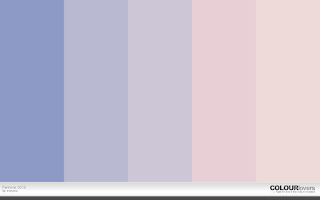With this being our last booked in time to edit our films, the pressure was on. The Avid rooms are open until 8pm so if I didn't finish today I knew I still had time to adjust things and make improvements or changes. With my edit all in order, I decided to get to work on sorting out the audio. Some of the clips had talking in the background so I had to figure out how to make my own atmosphere track to cover the sound. I scrolled through lots of the footage to find a clip that had no noise, only the background atmosphere and I selected and cut that, the put it underneath the clip I wanted to change the audio of. Then I cut the new atmosphere track down to the size of the clip so it didn't interfere with any of the surrounding clips. I then had to deselect the video tracks, right click and select unlock tracks, by doing this it separates the audio from the footage. I then clicked on the audio and selected mute track. So when you play the clip through, it muted the original audio and instead plays the atmosphere track I put together. As some of the clips I was using had a lot of talking in the background I spent the morning sorting out the audio for them to make sure it was perfect. Then I decided that when the beginning of the film starts I should fade the music from silent to the atmos track so it doesn't sound all static and unprofessional. So I placed some markers on the audio timeline and lassoed them so they would both move at the same time. I made the first markers at zero, and then slowly build them up so you wouldn't notice the audio.
After all this was finished and tidied up I moved on to colour correction. This is my favourite bit as I adore taking something plain looking and natural and turning it super cinematic and colourful. So I started with going into the colour correction format under Work space in the top left hand corner. Using this work space is great because it allows you to see the clip your editing, the one before and the one after, so you can match your colouring and it flow nicely with your colour pallet. So I set off with the scene that had tungsten lighting putting a little bit of blue and purple in there, but reducing any green that I could see. This is what I did for the majority of the colouring for the tungsten lighting. However, when it came to the red lighting I had a different approach of course. I enhanced my red every so slightly but made the red chart have an S curve in the shape so the red peaked higher in the bottom left hand side of the screen and was more subtle in the middle of the screen. I also turned the master track up as that affects the exposure, and as some pieces were quite dark I just adjusted them ever so slightly. The was one cut away that was really orange for some reason, it was a close up of TJ's hand holding the chess piece, and as this was meant to be the natural tungsten lighting I enjoyed playing around to match it back to the lighting. I adjusted the reds a little lower and raised the blues and a bit of purple, then turned down the master track as it was a little over exposed. I had a lot of fun doing this but I am not quite finished with the edit, but I have enough time to spend a few more hours perfecting it and preparing it for being finished.

Colour Correction for Tungsten Light
Audio Control with Key Frames
Creating my own Atmos Track
Unlocking the Tracks
Creating the Atmos Overlay
I hope you enjoy. Thank you.